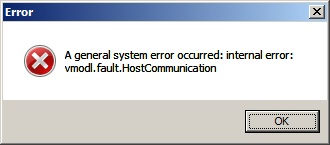This is a welcomed (and much demanded) added feature to ESXi. I talked about the deployment of multiple ESXi hosts previously and how I used a golden image to lay down on individual SD cards.
It’s currently supported using a boot CD or PXE. However, the scripted installation is only for local or remote disks, installation on USB devices (SD cards, etc), isn’t currently supported.
It’s very similar to ESX, in that it uses a kickstart file to load the OS, and can be pulled from all the typical locations (FTP, HTTP, NFS, USB, etc).
At least this is a huge step in the right direction.
For more information on the install of ESXi 4.1, see chapter 5 of this doc.