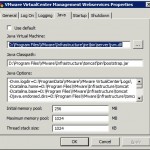
I did an in-place upgrade of vCenter to 5.0 from 4.1 and everything seemed to go fine. When I checked heartbeat, it was barking about some services, so I checked and sure enough, VMware VirtualCenter Management Webservices wouldn’t start.
I checked the commons-daemon log file (located here Program Files\VMware\Infrastructure\tomcat\logs) and found this:
[2012-03-01 08:32:36] [info] Commons Daemon procrun (1.0.5.0 64-bit) started
[2012-03-01 08:32:36] [info] Running ‘vctomcat’ Service…
[2012-03-01 08:32:36] [info] Starting service…
[2012-03-01 08:32:37] [error] Failed creating java
[2012-03-01 08:32:37] [error] ServiceStart returned 1
[2012-03-01 08:32:37] [info] Run service finished.
[2012-03-01 08:32:37] [info] Commons Daemon procrun finished
I did some googling, which had suggestions such as lowering the VM heap size from 1024MB to 512MB, checking for port conflicts, etc. What fixed it for me was specifying the location of jvm.dll in the jre that came with the vCenter installation. It’s highlighted in the attached pic, which I installed on D, yours may be different. After that, vctomcat started fine.
Nice Fix! After working w/vmware support for 4 hours we almost gave up and found this article that was immediate fix. Thank YOU!!
I had been jacking with it for a few hours, and was about to call support when I discovered the fix. Glad I could help!
I ran into this issue today. Your suggestion fixed it for me as well. In my case the only changes I made to the environment recently was to disable linked-mode between 2 vCenter servers. I only had this problem on the actual vCenter server where I ran the linked-mode config tool from. I think this change might have been the cause of the problem because not only was the java config wrong but the account the vCenter mgmt webservices service runs under seems to have gotten reset to “local system” as well. Before I made the linked-mode config change it was running under a specified service account that I configured for the other vCenter services.
It’s possible this was the cause for me, too, but didn’t notice until after the upgrade. I was in linked mode, broke the link so I could upgrade to vCenter 5.
worked a treat, thank you much!
This worked…thank you so much!
I think that this will fix my issue as well. How do I get to the screen shot that you have posted?
Craig,
That screenshot is the properties of the VMware VirtualCenter Management Webservices service. You can get to it from the services mmc.
Thanks!
Luke