I’m blogging about this because I always seem to forget where to find the status of the Tier-0 Logical Router, basically which edge transport node is Active and which is Standby for that specific Tier-0 Gateway. It’s easy once I remember, but hitting the search engines doesn’t show anything useful, so I’ll try to keyword spam this to get more visibility for the next time I forget.
TL;DR: Switch to Manager mode. Click the Networking tab, Tier-0 Logical Routers, select the T0 you want. Look under High Availability Mode (screenshot below)
What is the problem?
I have a couple edge clusters in my NSX-T 3.1 deployment, one is Active/Active and one is Active/Standby. When testing routing with BGP without ECMP, I want to make sure my traffic flows properly if the active edge node changes.
The image below depicts how VMware Cloud Foundation 4.x deploys NSX-T’s edge cluster, along with the Tier-0 (and Tier-1 not pictured). That being said, how do you know if edge-01a is really the active edge node?
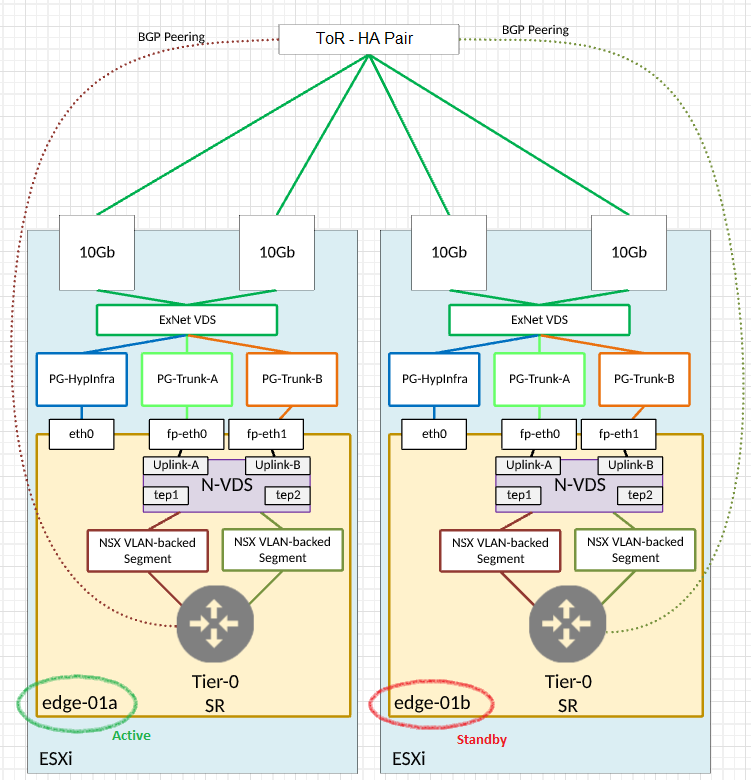
Why do I care?
Well, in some instances, my switches, ToRs, or edge firewalls (whatever I’m peering to as the northbound router) will see four (4) active interfaces. If I do some AS-path prepending and force uplink-a on edge01a as the primary from the ToR/firewall, all traffic will head south that direction. But what if edge-01b now becomes active? Presumably the T0 and ToR/firewall will figure it out, but I also want to make sure traffic flows through the correct interfaces.
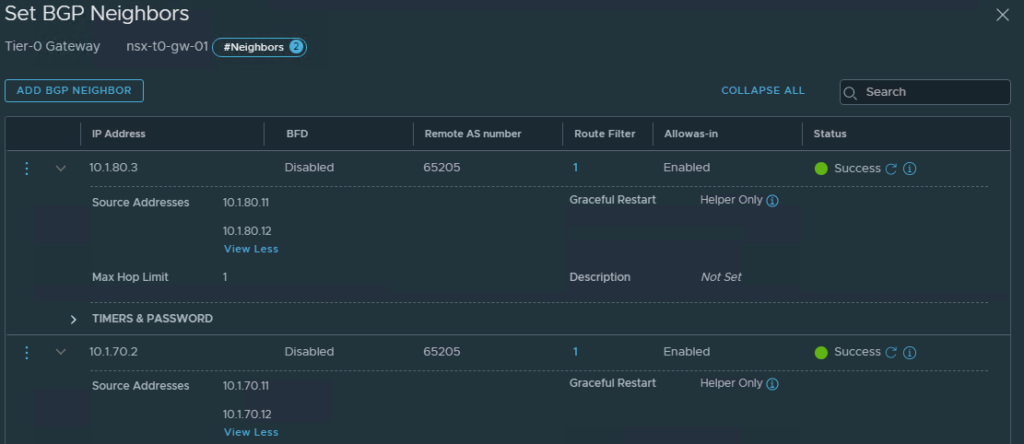
Where do I find the active edge node?
I kept hunting around the different views in the NSX UI, knowing I’ve seen it before. I checked the Networking tab, sifting through the sections for the Tier-0, then the System tab, checking the Edge Transport Nodes section. Nope, not there, either!
But wait, I’m in the Policy mode. The Policy mode is more of a desired state view, where you tell NSX to build something to match this policy, and it does it. So it hit me, check the Manager mode!
BAM! Super intuitive and easy to find in Manager mode. Simply click the Networking tab, Tier-0 Logical Routers, then the T0 in question. It shows it right there under High Availability Mode:
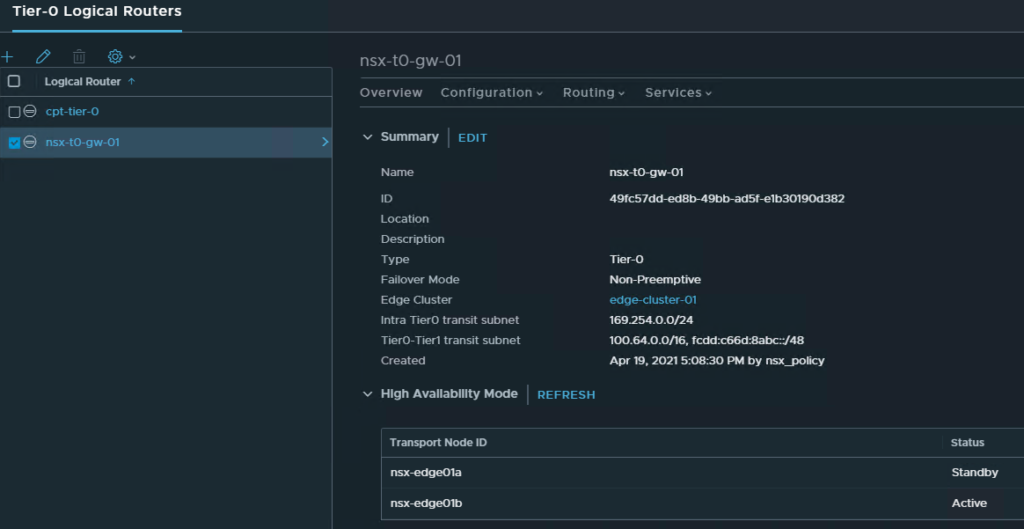
Conveniently enough, this one shows my edge01b is Active, contradicting the image I posted above.
Awesome, right?!?!
Anyway, I just wanted to throw a quick post out there to remind myself for next time how to find the Active Edge Transport Node in an NSX-T Edge Cluster for my Tier-0 Logical Router Edge Gateway.
thank you, I was googling the same thing and I found your blog
Thank you bro for this